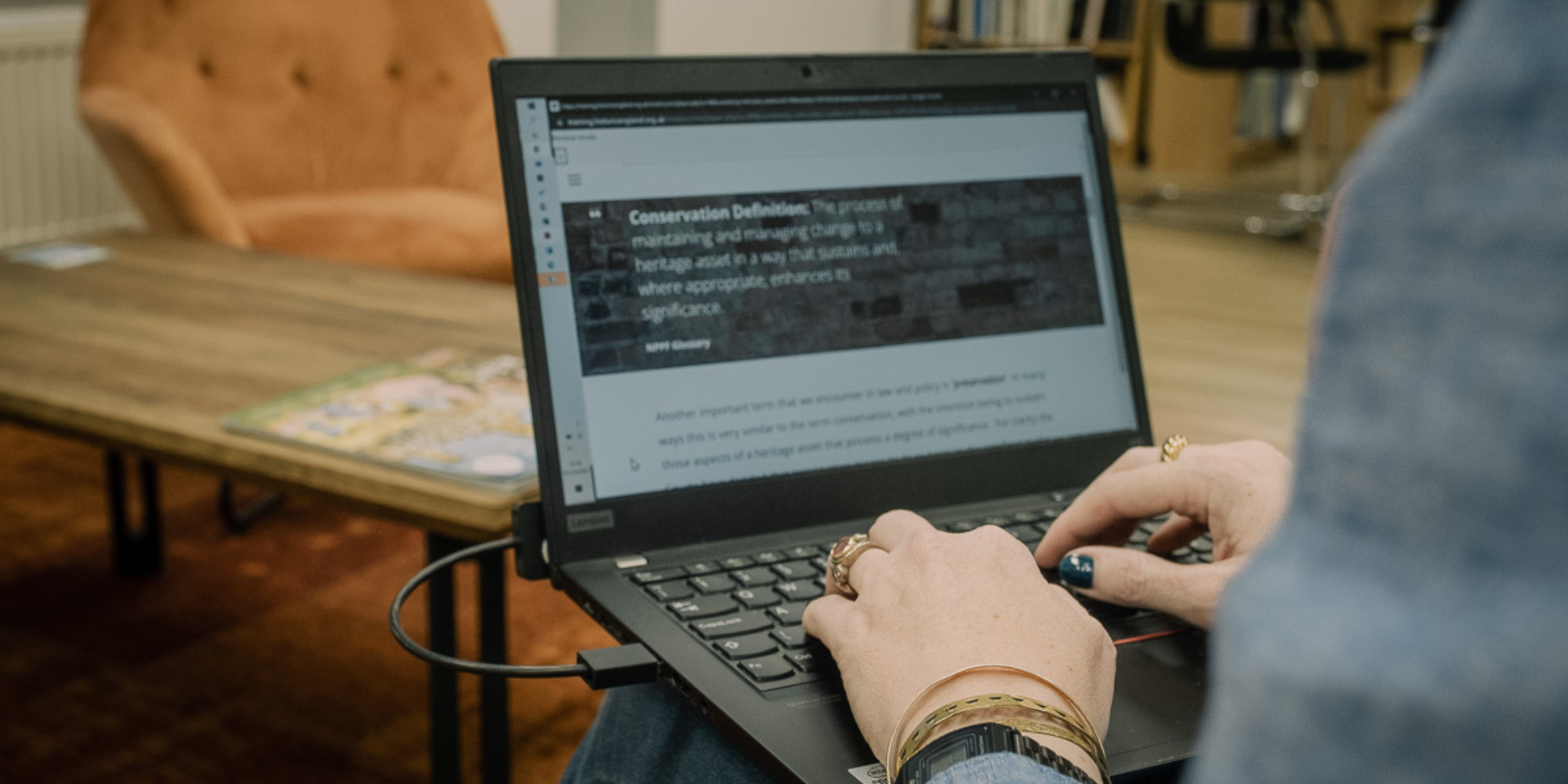Learning Platform FAQs
On this page, you can find answers to some of our commonly asked questions about logging in and using the Historic England learning platform. Please see the courses currently on offer on our training courses page.
The Learning Platform is accessibility compliant (read our accessibility statement).
The platform and logging in
Our e-learning platform hosts all our e-learning courses and can be accessed via a login page. The first time you access the page, you will be asked to register as a new user.
Changing your password
Changing your password is easy on our e-learning site. Once you have logged in, please select the profile icon on the top right corner of the site. This will reveal a drop-down menu. Please choose Preferences and then select the Change Password option. Populate this with your memorable password and choose Save Changes.
Changing your user details
To change your user account details, please click on the profile icon on the top right corner of your screen. This will reveal a drop-down menu. Please choose Preferences and then select the Edit Profile option. Please use this page to update/amend any of your account details.
Enrolling on a course
All of our courses are currently free and accessible. When viewing the Home screen, you will see the training programmes available. Within each programme, you will see the individual courses available. All the courses use self-enrolment methods. When you click on the selected course, you will see an Enrol Me button.
Enrolment deactivated
When you enrol in a course, you have 4 months to complete it. You will also receive a notification that your enrollment will be deactivated in 2 months. However, if you have been deactivated, contact the Training Team, who will reactivate your enrolment so that you can continue where you left off.
Your progress
Your progress through each course is recorded in the system and will allow you to restart where you left off each time you log in.
Check your pop-up settings
Depending on your browser settings, your browser may block pop-ups. You will need to enable this as the site uses pop-ups.
The way to do this can vary depending on which browser you use, so you may be best Googling ‘how to allow pop-ups on X browser’. However, in many cases, it can be done through your browser Settings, where you can allow pop-ups for the Historic England Learning Platform.
Further help
Once in the learning platform, you can access more detailed help via the Help Section and contact the training team directly.
Training
-
Email
[email protected]
-
Address
EC4R 2YA